Signage SoC displays and certain players can be connected to the system to utilized the digital signage features.
Various screen types can be connected to the system for various purposes. In a hospitality-setting dedicated hospitality-models from major vendors are supported.
¶ Managing signage displays
The main screen management tool can be found under Signage -> Signage Screens:
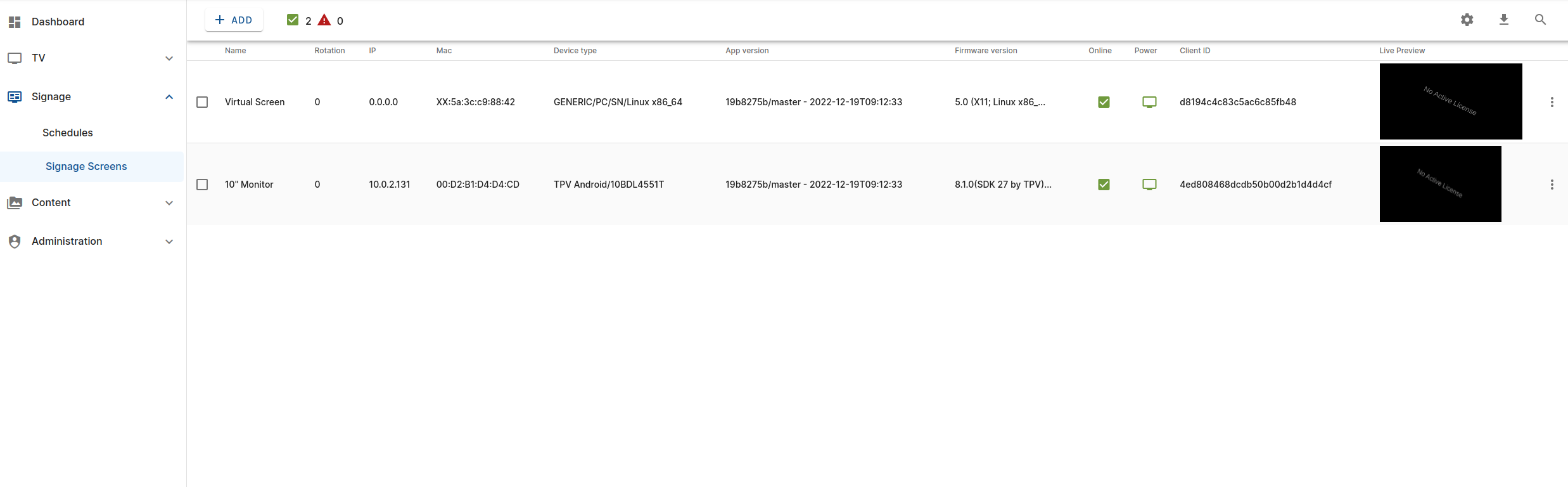
This is a powerful status and management page that will allow you to monitor screen status real-time, edit existing screens and remove screens.
¶ Context menu
Right-clicking an entry will bring up the context-menu. This menu will have more options if one single entry is selected than if you have selected multiple entries as certain operations are not allowed or possible on multiple screens.
These are all the actions in the signage display context menu:
- Update status
Force the display to report status instantly. Opening the details view will also force an immedeate status updte.
- Details
Open the details view.
- Edit
Edit the display name.
- Manage: Power On
Powers on the selected screens. Instant.
- Manage: Power Off
Powers off the selected screens. One can optionally send a message that will display on the screens for some seconds prior to powering off.
If no message is set the operation is instant.
- Manage: Reboot
Reboots the selected screens. The operation is instant.
- Manage: Push configuration
Pushes the TV-configuration to the selected screens. Causes TV to re-display any visible menu.
- Manage: Rotation
Set the rotation of the display.
- Manage: Reload Media
Force the display to reload all media. This will delete all locally cached content and download all scheudles/media anew.
- Manage: Display Message
Display a text message on the screen for a given duration.
- Manage: Display Address the display device ID and configured location address if set. Useful during installation/troubleshooting.
Displays
-
Manage: Open Client Preview
-
Set Schedule
Expands a menu of available schedules. For easy settings of configuration schedule of one or more screens.
- Delete
This allows you to delete the screen from your site. This will delete the screen authentication and all configuration and the screen will no longer be able to connect to the system. The screen will have to be factory reset.
Deleting a screen is a final operation that can not be undone. To get the screen back in the system it will have to be factory-reset and installed as a new screen.
¶ Details View
Double-clicking an entry or selecting the details entry in the context menu, causes the details window for the given screen to display.
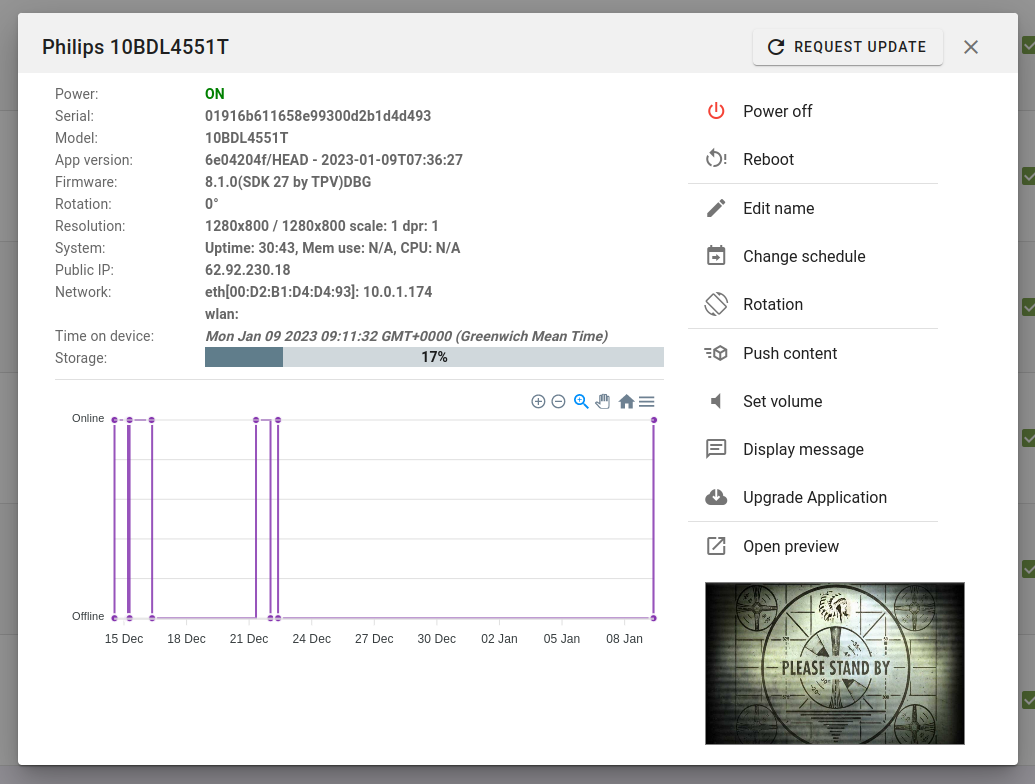
This view provides status-information about the screen, including connectivity history and a screenshot. Also, most of the management functions found via the context-menu are available directly from this view via the right hand buttons.
A new screenshot can be requested by simply clicking on the screenshot area.
¶ Reboot Hour & Minute
Some screens will perform an automated daily reboots(LG WebOS). For screens that do not do this automatically, a daily reboot will be triggered by the application. This is to upgrade the application if needed. Here you can define the base time for this reboot. The screen will add a random number of minutes in the range 0-60 to the time set here.
If the screen is powered on, the reboot will be deferred until the screen is powered off.
¶ Disable daily reboot
If for some reason there is a need to disable the daily reboot, this option can be enabled. By default all screens should run the daily reboot.
¶ Offline mode
If a signage display looses its Internet connectivity, it will revert to playing all scheduled content consisting of images or video as this content is locally cached. Dynamic teplates will not be showing in this case.