¶ Digital Signage - Scheduling content
For a connected digital signage display to display content it will need to be linked to a schedule. When onbarding a screen it is automatically linked to a content schdule. Multiple screens can share the same content schdule.
A content schedule defines what content should be displayed when and in what order. Content is grouped in timeslots. You can think of a timeslot as an appointment in a calendar, but instead of the timeslot containing invitees, title, notes, room allocations etc, it contains a content playlist.
You can define daily recurring timeslots, weekly recurring timeslots or date spesific timeslots. In addition you can set a default content playlist that the display will fall back to if there is no current active timeslot.
Under the Signage -> Overview section in the portal, displays will be listed grouped by their connected schdules. This view will also show the display connectivity-status and, if the display is online, a preview of the current content reported to be showing by the display.
The display preview in the overview section is NOT a screenshot, but rather a thumbnail version of the content the screen has reported to be showing.
In this example two displays are linked to the same schedule, while another schedule has no displays linked.
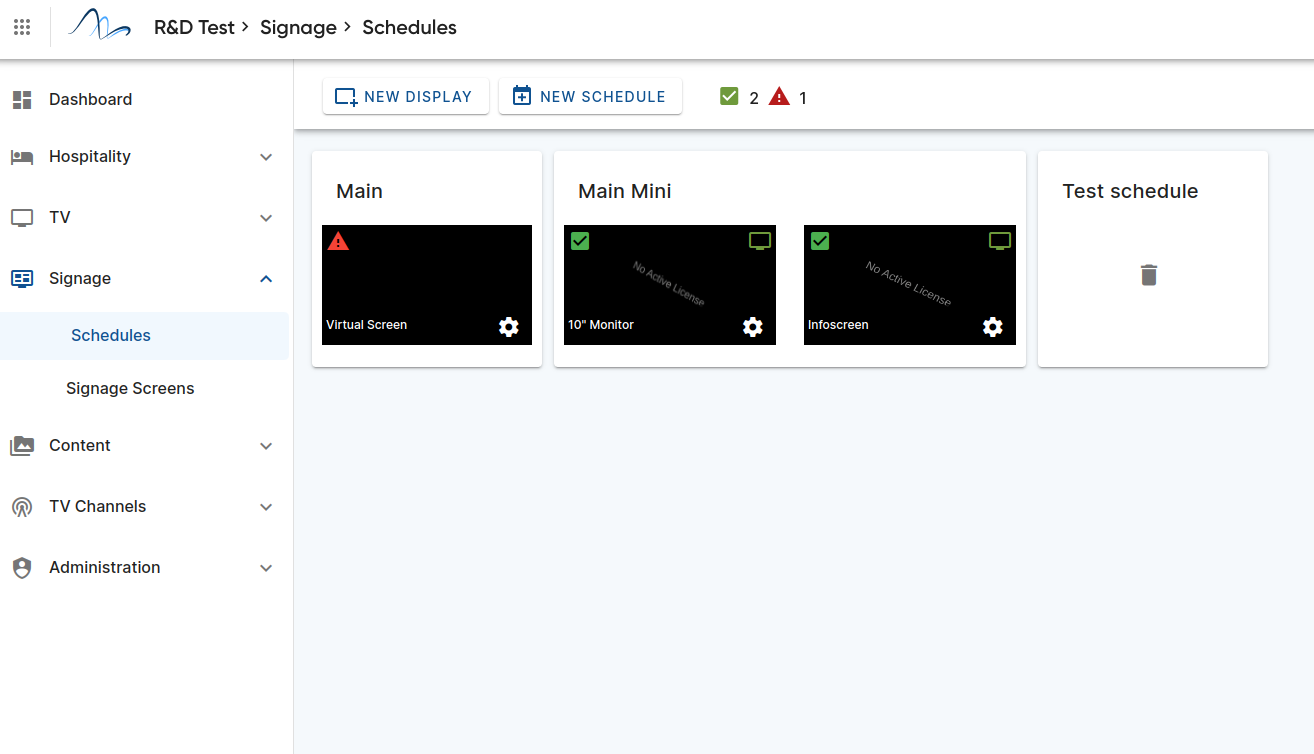
Even if multiple displays are using the same schdule, the content is not synchronized meaning that the displays will display the same playlist, but depending on various factors the content might not be playing synchronized.
In the above view, clicking on the cog symbol on a display preview will open the detailed status window for that display. Clicking anywhere else withing a schedule group will open the schedule editor.
You can only delete schedules that have no linked displays.
¶ The schedule editor
The schedule editor contains a set of tabs representing the different scheduling options and visualizing the order of priorities.
¶ Default

This tab contains the default content. A display will revert to this content if there are no matching timeslots for the current time. If this content is empty, the display will power off (if supported).
¶ Daily

The daily content defines daily recurring timeslots. These override the default content.
¶ Weekly

The weekly recurring tab contains the editor for weekday-based recurring timeslots. These override the daily recurring timeslots.
¶ Calendar

The calendar view represents date-spesific timeslots. These are one-time events that will override all other content.
¶ Working with timeslots
As we have seen, timeslots are basically playlists that are scheduled. Even the default content can be seen as a timeslot as it contains all properties of a timeslot except the start/end times.
Timeslots can overlap within the same priority level. Content in overlapping timeslots are merged for the duration of the overlap.
You can move timeslots around or change their duration simply by dragging them with your pointing device. You can create new playlists by clicking on free space in the calendar, or by clicking the "Add timeslot" button in the top bar.
You can delete timeslots by clicking the trash-bin icon on the timeslot entry.
Clicking on a timeslot will open the timeslot editor:

The timeslot editor consists of a main area showing the playlist of the timeslot, a lower area where potential timings for the timeslot can be set (eg start/end times for a recurring timeslot) and the right hand media picker.
In the playlist area all items added to the playlist are shown. Here you can change the duration of display for images and templates (videos will receive the timing of the entire video automatically) and you can re-arrange the order of the items. Adding an item is done by simply dragging it in from the media-picker or pressing the "add" button of an item in the picker.
The media-picker section consists of one tab where all the static assets (images and video) are available. You can also upload assets directly here by pressing the "upload resource" button. Under the templates section dynamic templates are listed and can be added to the playlist.