The management portal is available at: https://wavecreator.ppds.com
The portal is the single entry point for site users as well as resellers and distributors.
¶ Mobile vs Desktop
The portal is responsive in design and will adapt to device display sizes. For smaller devices it will go to mobile mode which is a separate mode from the desktop version.
Certain features will not be available in the mobile version. Excluded features are typically advanced tools such as the Menu Page Editor and Theme Providers.
All examples in this documentation is based of the desktop version of the portal.
¶ Account
Accounts have to be set up by users that already have access to the system. There is no public way to sign up for an account. Contact your administrator, reseller or support if you need an account on the system.
Accounts are system wide and you are the only user managing your account information. Administrators in the system can only alter your access level for sites and resources they administer, they can not perform tasks such as changing your password or e-mail address.
¶ Editing account information and setting preferences
Once logged in to the portal you can set your preferences and access your account data via the upper right hand drop-down menu:
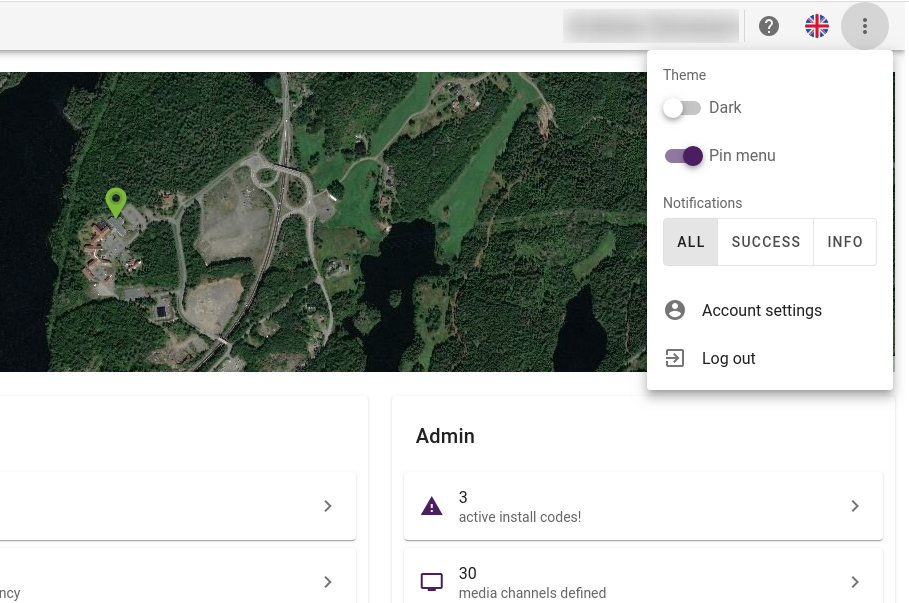
¶ Resetting passwords
Should you forget your password you can click the reset password button found at the bottom of the login page:
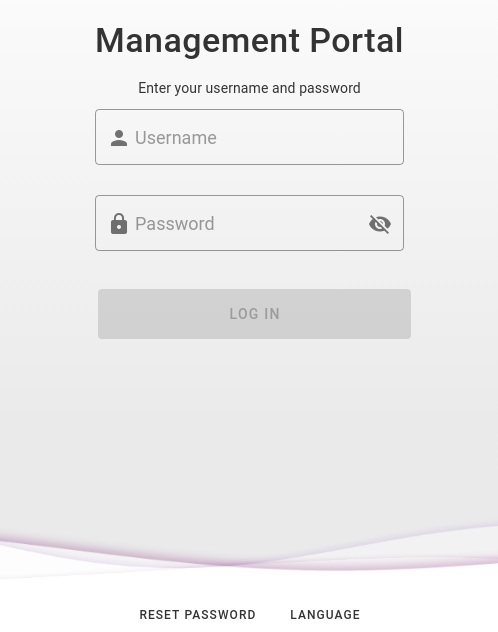
This will bring you to the reset password page where you can enter your e-mail address:
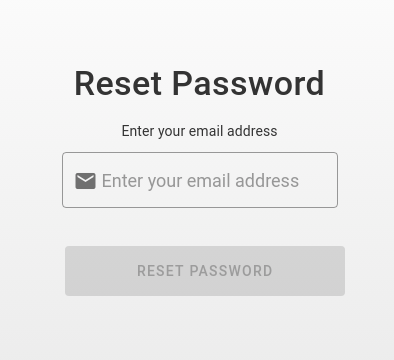
Enter address and press the reset password button. If an account exists for that email, a link to reset the password will be sent by e-mail.
¶ Authentication
PPDS Wave Creator uses Keycloak authentication system. This gives us flexibility such as offering multiple login methods while simultanously ensure security is top priority. We have also implemented FIM into PPDS Wave Creator. This means resellers/management can enforce their users to login with a specific single sign-on provider in order to gain access in PPDS Wave Creator.
This is useful for several reasons:
- Users don't have to create a new username/password combination, simply login with existing account (single sign-on)
- Access to the site and resources in PPDS Wave Creator will automatically be disabled if employee user account is disabled
Real life example:
A hotel uses Microsoft Active Directory for user administration. All employees in the reception are given access to PPDS Wave Creator.
When an employee leaves the company, their user account in Active Directory is disabled. However, the user account is still active in PPDS Wave Creator (and any other web applications where that user has registered). This can lead to the unfortunate event where the ex-employee may login and do maleficent actions to harm the hotel.
To mitigate that vulnerability, the hotel has the option to limit access for their user accounts in PPDS Wave Creator to a specific login provider. This means when the user account is deleted in Active Directory, the user will no longer gain access to PPDS Wave Creator either.
¶ Force Single Sign-on
As mentioned in the example above, it's possible to enforce a specific single sign-on identity provider for user access. We call this Force SSO.
If a user account has Force SSO enabled and set to Microsoft Active Directory, that user account will only gain access in PPDS Wave Creator when logging in through Active Directory. Even if the user account has several login providers or username/password credentials linked to their account, they will still only gain access while logging in through Active Directory.
¶ Available login methods
As of today we offer two authentication methods for PPDS Wave Creator:
- Regular username/password
- Single sign-on
- Microsoft Active Directory
Note: We will likely add more SSO identity providers later so this list is prone for update.
As mentioned in the Account section above, before logging in you need to have an account activated in PPDS Wave Creator with proper access rights set.
If you attempt to login using single sign-on, but no account access has been created, or your user account has Force SSO set to a specific provider and you login with another provider, then you will see this message:
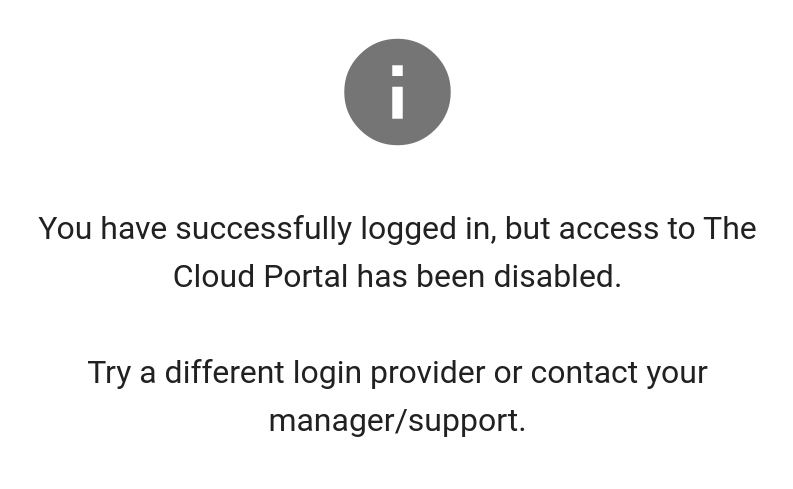
¶ Merging account credentials with a single sign-on provider
If you already have an account in PPDS Wave Creator with username/password credentials and wish to use SSO (single sign-on) instead, then that is possible as long as the email address (username) is identical. You will also have to confirm that you are the rightful owner by merging the two accounts.
Step-by-step guide for merging accounts, assuming you already have an account with username/password:
- Click on the login method you wish to add, i.e. Active Directory
- Follow the instructions from that login provider to login
- You will see a warning that the account already exists
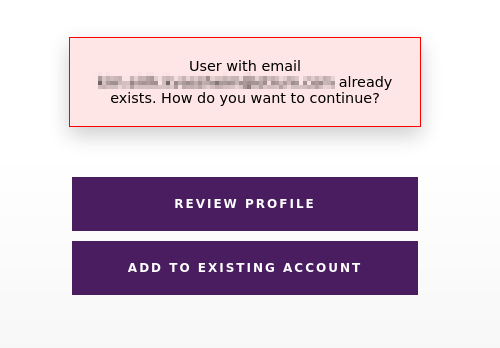
- Click on "Add to existing account"
- You will receive an email with a link to merge the accounts
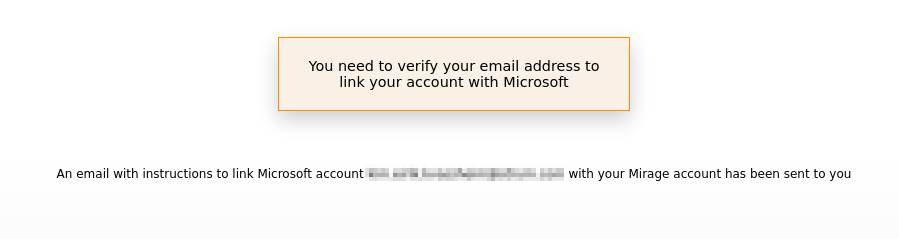
- Click on the link in the mail - your accounts are now merged and you will be automatically redirected to PPDS Wave Creator dashboard
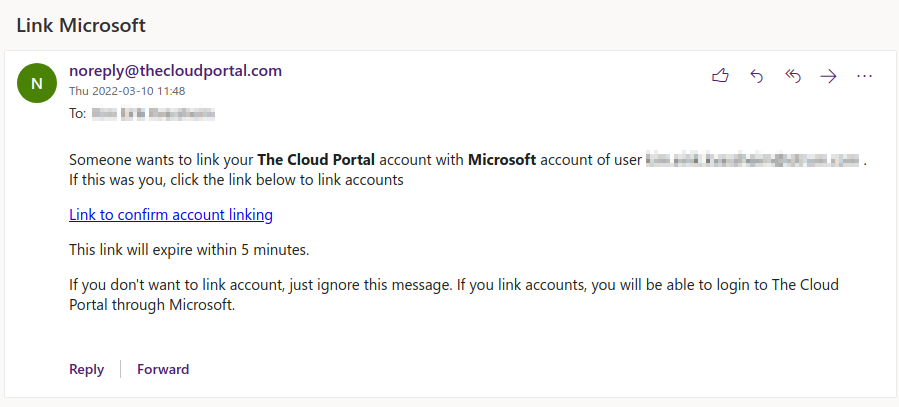
Your account now has two authentication methods available: username/password and single sign-on. You may choose freely which method you wish to use when logging in, unless your manager has enforced SSO for your account to 1 specific login method.
¶ Data is always fresh
The portal operates by a push-data principle which ensures that all changes to relevant data in the system is pushed to your browser and you will in general never need to refresh any data after loading. You will therefore not find many reload or refresh type buttons in the portal with a few exceptions.
¶ Language Support
At first login you will be greeted by a welcome-screen that lets you select your language and accept the end user license agreement(EULA). You can also set the language from the top-right menu indicated by the flag of the current language:
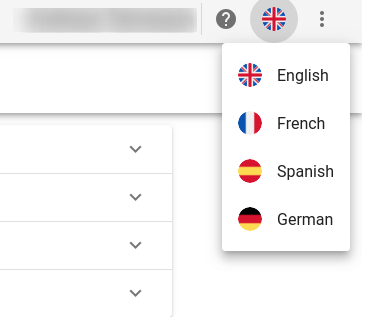
The currently supported languages are:
- English
- Spanish
- French
- German
- Norwegian
We are still working on the translation mapping and therefore there are still various texts in the portal that is english-only.
¶ Context switcher and above-site dashboard
If you have access to multiple sites and/or have reseller/distributor access, you will have access to the context-switcher menu in the upper left area:
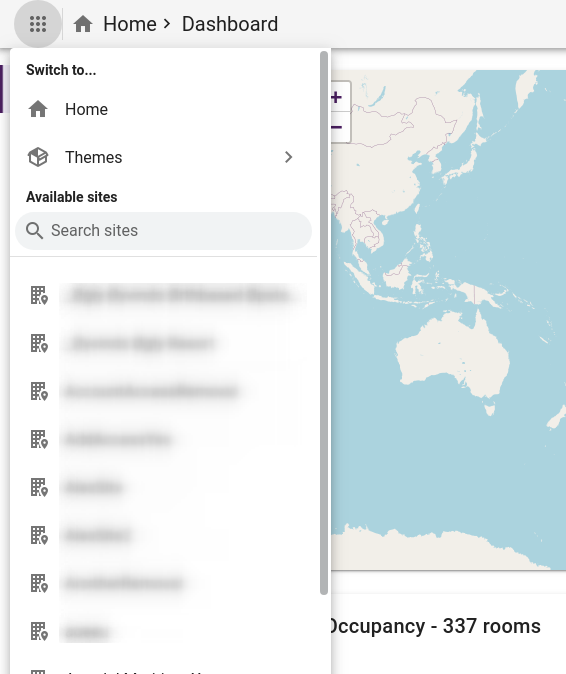
The home entry in this menu will bring you to an above-site area providing accumulated data of all your sites and external systems and access to reseller/distributor features:
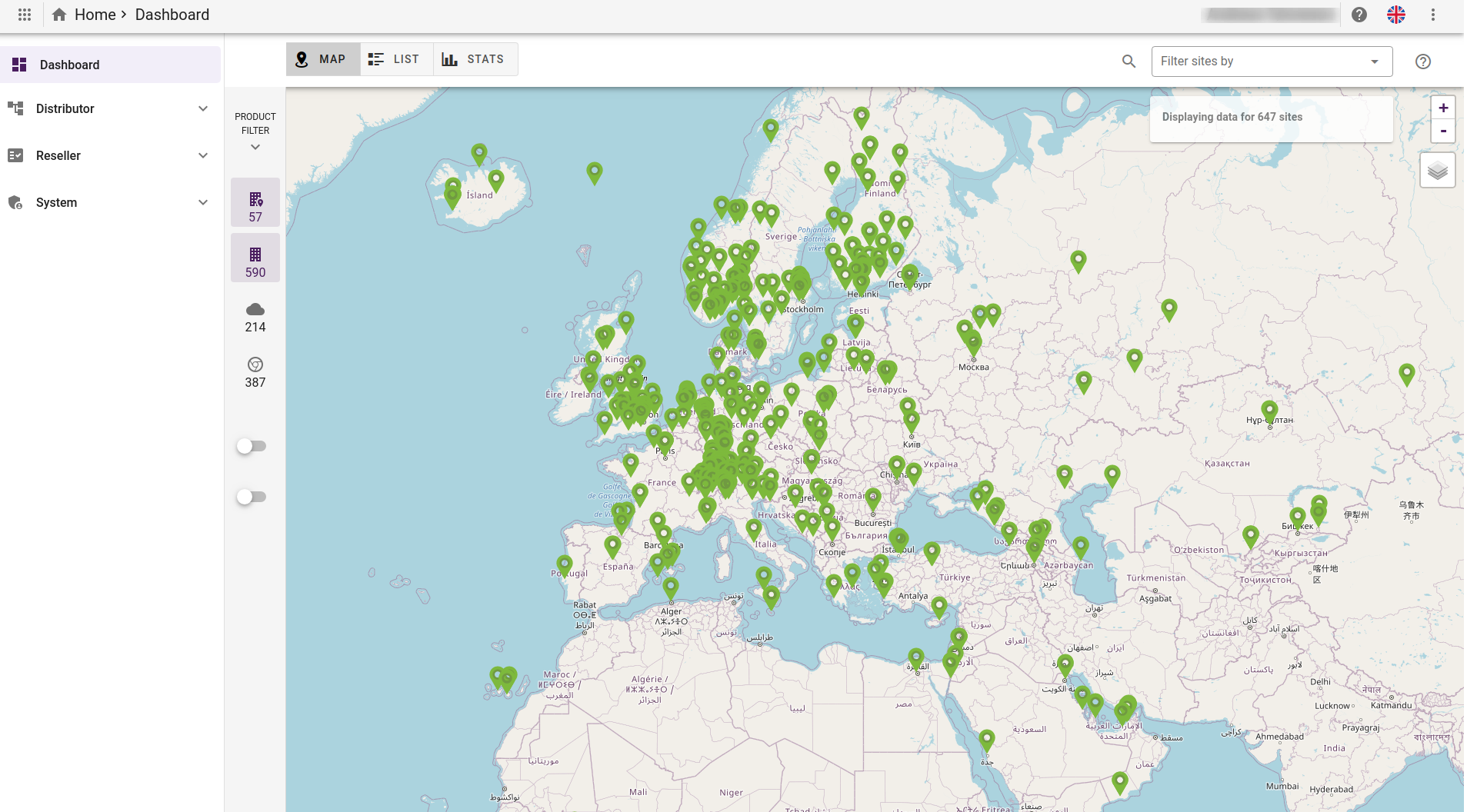
If you only have access to one site, then you will be automatically logged into that context and the context-switcher will not be available.